Vault Professional 2023 version is a powerful product data management, efficient product data management, and better design, resulting in fewer product errors, faster processes, fewer lost files, and faster Response time! Simplified workflow, fast installation, and easy management. Integrate with Autodesk design tools to better manage materials, quantities, and other design attributes!
For efficient management and tracking of engineering change orders Securely share data of your choice between Vault Professional and BIM 360! Advanced enterprise product data management can Connect distributed teams and provide valuable insights with multi-site collaboration. This release of Vault delivers the enhancements requested by you and the Vault user community, allowing you to significantly speed up your overall design creation and data management experience. You can also get Autodesk Alias AutoStudio Ultimate 2023.
Autodesk Vault Professional Server 2023 New Features
1. Copy folders (new in 2024)
- Organize data across folders and subfolders without transferring files.
- Copy folders (including subfolders, folder permissions, and properties) using the Copy Folder feature to efficiently start new projects from previous folder structures. This is an efficient way to organize data consistently across multiple projects.
2. Automated CAD format for document control (new in 2024)
- Automatically publish and manage DXF and STEP files within CAD files in the design publishing process.
- To speed up design documentation, we’ve added support for the PDF-like DXF and STEP formats.
1) Configurable DXF and stepping settings
Vault Professional 2023 automatically renders DXF and STEP formats from CAD design files using the same settings as the authoring CAD system. Additionally, it supports 2D and 3D design files from AutoCAD and Inventor drawing files.
2) Create DXF and execute steps on state change
Administrators can now configure settings to automatically publish DXF and STEP files for document control at any lifecycle state. During this transition, Vault’s job processor automatically updates drawing references and properties to ensure accurate DXF and STEP representations.
3) Manually create DXF and STEP
You can manually create a DXF or STEP of a CAD file using the “Create DXF” and “Create STEP” commands available in the toolbar and context menu. Use these commands to create DXF or STEP without making lifecycle state changes to the CAD file. Enable this command in the Library Settings dialog.
4) Automatic file attachment
DXF and STEP files created for document control are automatically attached to their accompanying design files.
5) Publish and store files
PDF, DXF and STEP files published for document control can be stored within the Vault or on a local drive outside of the Vault. Additionally, administrators can designate a local folder for document control, similar to the Vault folder structure.
3. Peer review of lifecycle state transitions (new in 2024)
- Learn about new features available to manage lifecycle state changes.
- As an administrator, you can configure the peer review checks to satisfied before a status change occurs. The control mechanism checks that the current user is not the same user that performed the previous state change. This feature can used to facilitate delegation and increase transparency.
- You can define several transition conditions to determine when a state transition is possible.
- Once the conditions are met, the system checks for users in the “Sender” and “To” status. Users who set a file to the “From” status of the transition will not be able to change the status to “To” status.

Reviews
There are no reviews yet.