Navisworks Simulate is a professional collaboration tool for coordinating, visualizing and analyzing information for architectural and engineering projects. Autodesk Navisworks can integrate various project data, such as 3D models, schedules, cost estimates, etc., to provide a comprehensive project management and collaboration platform.
Navisworks Simulate can import and integrate a variety of file formats, including Revit, AutoCAD, MicroStation, SolidWorks, etc., and can easily exchange data with other software. The software provides powerful visualization tools, such as 3D model browsing, animation, roaming, etc., which can help users quickly understand the overall situation of the project. You can also get Autodesk Navisworks Manage 2023.
Navisworks Simulate also provides a wealth of collaboration tools, such as annotations, issue tracking, review, etc., which can help team members work together and improve work efficiency. In addition, the software also supports cloud collaboration, allowing team members to collaborate at different locations and at different times.
Navisworks also provides powerful analysis tools, such as conflict detection, quantitative analysis, etc., which can help users identify and solve problems in projects. The software also supports visual progress planning, which can help users grasp the progress of the project.
Autodesk NavisWorks Simulate 2023 New Features
1. Enhancements in Navisworks Simulate 2023
1. Civil Alignment
- The View tab now includes a Civil Aligns panel with tools for viewing and navigating alignments in DWG and NWC files from Civil 3D. See the Civil Alignment topic for more information (NW-58227, NW-58228, NW-58229, NW-58321, NW-58322, NW-58503, and NW-58704).
2. Revit files
- When opening an RVT file in Navisworks, sections specified in Revit are now reflected in Navisworks views (NW-54144).
- Instanced geometry in Revit files no longer displays the Element ID tab in the Properties window. To see the correct element ID, select the parent element in the Selection Tree window, then use the Properties window > Elements tab (NW-58453).
- There is a new “Embed Texture” checkbox on the File Editor dialog > File Reader node > Revit page. Select this checkbox to embed external textures in NWC files exported from Revit. Deselecting it creates an xref of the external texture instead, reducing the size of the NWC file (NW-58317).
- There is a new “Individual Custom Properties” checkbox on the File Editor dialog > File Reader node > Revit page. Deselect it to show all attributes on the Elements tab (NW-58659).
- A new “Text Properties on Elements” checkbox has added to the File Editor dialog in the File Editor dialog > File Reader node > Revit pages. Select this check box to display type properties for individual elements in the Properties window > Revit Types tab. Uncheck this checkbox to display type properties in the family Properties window > Type tab (NW-58672).
3. FBX files
- “FBX Options” dialog now includes “Optimize Export” option. When this option is checked (the default), duplicate geometry reused when exporting the FBX file.
4. IFC files
- Now display building address attributes for IFC files (NW-53581).
5. DWG files
- DWG/DXF Pages > File Reader Node > Options Editor dialog now includes a “Convert Xref Overlays” option. This option is enabled by default, which means that any Xref file overlays in the DWG file are automatically converted. The old “Convert Xref” option has been renamed to “Convert Xref Attachments (NW-50121)”.
- DWG/DXF Pages > File Reader Node > Options Editor dialog now includes a Convert Leaders option. This option is enabled by default. Allowing text and leaders to display correctly in appended DWG files (NW-58199).
6. Performance
- There is an updated workflow for logging into Navisworks. You are no longer instructed to log in at startup, so you can start using Navisworks without logging in (NW-58544).
7. Other
- Options Editor dialog > Interface node > Viewpoint Defaults page now has a Viewpoint Report section with settings for exporting viewpoint reports (NW-58617).
- The Navisworks shortcut in the Windows Start menu now includes “Navisworks” in the name, making it easier to search for and open the product (NW-58299).
- Application Manager > Home tab has replaced with Plugins Manager. The new Plugin Manager provides easy access to enable and disable plugins, and to find information about updates and where to install them (NW-58248).
- Navisworks Freedom now displays Autodesk materials assigned in DWG files in the same manner as Navisworks Manage (NW-58686).
2. Fixes in Navisworks 2023
Navisworks 2023 includes the following fixes:
1. DWG files
- DWG files containing slabs with a Z position below 0 can now imported correctly into Navisworks (NW-52165).
- Fixed an issue that caused some models to display incorrectly or clear their applied transforms when attaching another model from Model Coordination to Navisworks (NW-57750).
- DWG/DXF Pages > File Reader Node > Options Editor dialog now includes a Convert Leaders option. This option is enabled by default, allowing text and leaders to display correctly in appended DWG files (NW-58199).
- Fixed an issue that caused the model not to displayed when loading a DWG file containing a ReCap point cloud (NW-58381).
2. NWC files
- Fixed an issue that caused the “Home” tab > “Tools” panel > “Batch Utilities” option to not work properly (NW-58474).
3. World Development Files
- Fixed an issue that caused the default section alignment to display incorrectly in NWD files (NW-42685).
- Fixed an issue that caused the scene to overexposed when appending a model with duplicate lights (NW-58675).
4. RVM files
- Pipe elbows in AVEVA 3D RVM files now work in Navisworks when using the Options Editor dialog > File Reader node > RVM Pages > Transform Origin option Proper positioning and alignment.
- RVM file reader now skips attributes with no value in .att files instead of failing to read the file (NW-58570).
5. FBX files
- Fixed an issue that caused some objects in exported FBX files to display incorrect positions or rotations (NW-58129).
6. Revit file
- When opening an RVT file containing manufactured insulation. The insulation is now displayed at the same level as the main pipe in the selection tree (NW-58113).
7. Smart Factory 3D files
- Fixed an issue that caused spherical geometry in VUE files to display incorrectly (NW-58339).
8. Inventor files
- Fixed a problem that arise some parts to misplaced in Inventor files when opened in Navisworks (NW-58207).
9. Geometries in
- Microsite DGN files are no longer incorrectly displayed as wireframes in Navisworks (NW-58647).
- Elements in DGN files are now displayed in Navisworks with the correct transparency setting, rather than a solid color (NW-57592).
10. Coordination Issue
- Add-ins Fixed an issue where appending a model from model coordination could cause objects to move in the scene (NW-57750). Fixed an issue that caused vertex colors to render incorrectly when opening SVF files with the Coordination Issues add-in (NW-57926).
11. BIM 360 Glue Integration Shared views
- in BIM 360 Glue integration contain object sets for hidden, transparent and colored objects. If a shared view is updated due to uploading a new model version, and a hidden item in the object set no longer exists. The first model in the view is no longer incorrectly hidden (NW-58487).
12. Crash
- Fixed an issue that caused Navisworks to crash when opening an NWF file referencing a DWG file in Advanced Steel (NW-57127).
- Fixed an issue that caused Navisworks to crash when loading FBX files (NW-57168).
- Fixed an issue that caused Navisworks to crash when using the “Automatically attach using rules” option in the timeline tool (NW-58185).
- Fixed an issue that caused Navisworks to crash when opening a DWG file that contained an Xref that could not loaded.
- Fixed an issue that caused Navisworks to crash when saving a favorite in the Add-ins tab of the Properties panel (NW-58456).
- Fixed an issue that caused Navisworks to crash when opening a Civil 3D file after installing the Civil 3D Object Enabler (NW-58575).
- Animations can now successfully exported using the Output tab > Visuals tab > Animations option without crashing Navisworks (NW-58611).
- Fixed an issue where invalid date attributes in NWD files caused Navisworks to crash (NW-58645).
- Fixed an issue that caused Navisworks to hang or crash when switching lighting modes on the Viewpoint > tab in the Render Style panel > Lighting dropdown (NW-58683).
- Fixed an issue that caused Vault to crash when loading an NWF file that referenced a model coordination model (NW-58709).
13. Others
- Autodesk Preventing potential issues with the functionality of Microsoft Office 365 applications (NW-57729 and NW-58132).
- The 2D takeoff tool in Quantize now renders correctly (NW-57981).
- Fixed an issue that caused text in DGN and DWG files to be unselectable or incorrectly contained within a bounding box (NW-58133).
- Fixed an issue that caused any changes made to the File Options Editor dialog > File Reader node > DWG/DXF pages to fail to save (NW-58585).
- The “Default” button on the “File Options” dialog > “Orientation” tab now correctly sets the “Up (+Z) Axis” and “North (+Y) Axis” (NW-58462).
- Display colors in Navisworks The color is now the same as specified in AutoCAD. Previously, the color in Navisworks appeared lighter due to a lightness calculation issue (NW-58714).
- Fixed an issue that caused all geometry in a loaded IFC file to display incorrectly at the model origin ( NW-58766).
- Known Issues in Navisworks 2023 There may slight discrepancies between the alignment in Civil 3D and the alignment in Navisworks Simulate.

Reviews
There are no reviews yet.