Autodesk AutoCAD Plant 3D 2024 is a powerful 3D design modeling software, mainly aimed at the design and creation of industrial equipment, pipeline facilities, and factory layouts. It can design various simple or complex structures and equipment in a familiar and friendly environment , providing super capability to integrate with AutoCAD P&ID software for exchanging 3D models. The new 2024 version brings more features and enhancements, including displaying pipes in a single-line representation in an orthographic view, more annotation functions, adding calculation properties for P&ID and 3D pipe classes in project settings, providing support from Microsoft Excel Import data manager, quickly filter and search items, quickly enable a single PCF for each isometric drawing without manually modifying IsoConfig.xml, etc., more convenient to complete your tasks.
Another AutoDesk software developed on the AutoCAD platform is the Autodesk AutoCAD Plant 3D program, designed to design and model industrial units for the oil, gas, and petrochemical industries. Using this software, it is possible to design various industrial equipment and piping installations with an extensive library. Increased accuracy and speed, as well as reduced production costs, are the results of using and benefiting from the program. You can also get Autodesk AutoCAD Plant 3D 2023 from LicensedSoft.
Autodesk AutoCAD Plant 3D 2024 New Features:
- Optimization and professional but familiar interface of AutoCAD software
- Design of various structures, equipment and pipelines
- Possess suitable analog equipment
- Has a comprehensive library including standard equipment and models
- Advanced operation logging and ability to search and export from PCF format
- Ability to inspect items for optimization
- Integration with AutoCAD P&ID software for exchanging 3D models.
- Can be used in teams to improve quality and efficiency
Using help for Autodesk AutoCAD Plant 3D 2024:
1. To use Orthogonal 1-line piping, do the following:
- Click the Ortho View tab to display the single-line piping panel single-line.
- At the command prompt, select an orthographic view to manage the single-line piping display.
- From the popup menu you can display all pipelines as single-line pipelines or based on
- telephone number
- Piping size range
- property
- window selection
- Click Update. All specified pipes will be displayed as a single line.
- You can also switch the orthographic view between single-line or two-line display.


Reviews
There are no reviews yet.